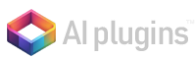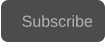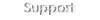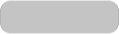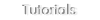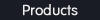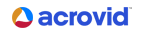Copyright © 2025 Acrovid. All trademarks are property of their respective owners
Support
Products
Resources
About
Sign up for our newsletter to receive
news and special offers
Get started and learn advanced configuration
Acrovid tutorials
Learn how to easily configure the neoFootage AI features.
Press/Affiliates
Share
About
About
User guides
neoFootage AI user guides
AI plugins user guides for OFX hosts