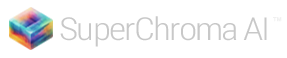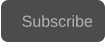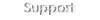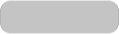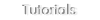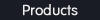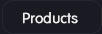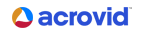Copyright © 2025 Acrovid. All trademarks are property of their respective owners
Support
Products
Resources
About
Sign up for our newsletter to receive
news and special offers

Press/Affiliates
Share
About
About

User Guide
Configuring SuperChroma AI
SuperChroma AI is easily configured by setting the chroma sharpness.
The default vale is 50, recommended for most videos.
Increase the sharpness value if the video shows chroma bleeding with
the default value.
The luma channel is preserved.

SuperChroma AI works with SDR and HDR videos.
Select SDR to process SDR videos.
HDR processing include several modes:
•
HDR and HLG generic modes
•
HDR modes with nits limiter
If your video uses for example HDR 1000 nits, it is better to select the HDR 1000
nits mode.
Please note that when selecting a mode with nits value, all data over the
selected nits will be discarded.
SDR and HDR modes


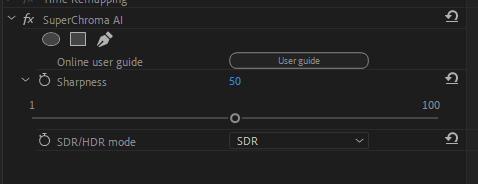
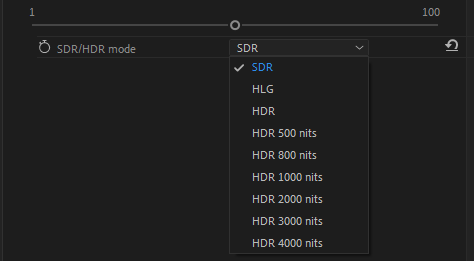

AI powered video chroma enhance and restore


For easier configuration, zoom the video to an area with chroma artifacts:
Tips and tricks
The chroma areas without artifacts are preserved:

Acrovid,neoFootage AI, SuperChroma AI and SuperBitdepth AI are trademarks or registered trademarks of Acrovid, All other trademarks or registered trademarks like Adobe Premiere, After Effects, Avid, Avid Media Composer, ProRes, DNxHD, GrassValley, NVIDIA, CUDA,Intel or
Quicksync mentioned in this document are property of their respective owners. Reference herein does not constitute or imply affiliation with our company, endorsement, or recommendation. Some videos on this webpage are from videezy.com, pixabay.com and mixkit.co
Plugin for OFX hosts

Activating with Core AI or HDRconv AI
Core AI and HDRconv AI also converts the chroma to 4:4:4, except for videos with extreme chroma bleeding, it is not recommended to
activate superChroma AI with Core AI or HDRconv AI, it will only slow down the processing.
Zoom the video