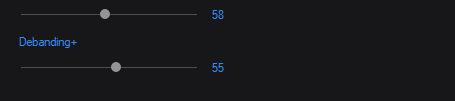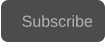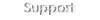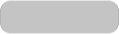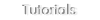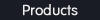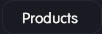Copyright © 2024 Acrovid. All trademarks are property of their respective owners
Support
Products
Resources
About
Sign up for our newsletter to receive
news and special offers

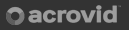
Press/Affiliates
Share
About
About
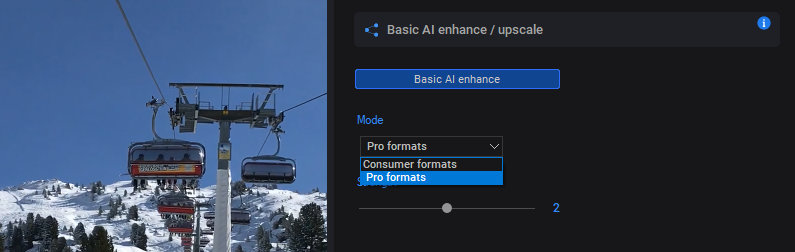

User Guide
Configuring Basic AI enhance
Basic AI enhance is a fast AI designed for enhancing and upscaling medium and high quality videos, increasing video resolution and
bitdepth, removing compression artifacts, chroma subsampling artifacts and banding, and restoring faded colors.
Activate Basic AI enhance by checking the button “Basic AI enhance” :



Fast AI powered video enhance
Acrovid,neoFootage AI, HDRconv AI, superChroma AI and SuperBitdepth AI are trademarks or registered trademarks of Acrovid, All other trademarks or registered trademarks like Adobe Premiere, After Effects, Dacinvi Resolve, Avid, Avid Media Composer, ProRes, DNxHD, GrassValley, NVIDIA,
CUDA,Intel, Quicksync or Cineform mentioned in this document are property of their respective owners. Reference herein does not constitute or imply affiliation with our company, endorsement, or recommendation. Some videos on this webpage are from Videezy.com

Included in neoFootage AI
Basic AI enhance supports videos encoded with consumer and pro video codecs.
Select consumer formats for videos encoded in consumer formats like h.264, h.265 or AV1.
Select Pro formats for videos encoded in high data rate pro formats like ProRes or DNxHR.
If the video has been encoded for example with h.264 encoder, and then re-encoded to DNxHR, the video will have
h.264 compression artifacts, in this case select the consumer formats mode.
Configuring the video format
Upscaling the video

Basic AI enhance supports video upscaling, the AI upscaling is automatically performed when setting a video resample mode.
For previewing the upscaled video, select a upscaling mode in preview dimensions:
Tips and tricks

Creating previews
For creating a video preview with the current settings press the button “Create preview”.
It is recommended to create the preview in 10 bits.
The preview is played with the internal player, or with your favorite player if selected in the options dialog.
To delete a preview, select it and press the delete button, the created previews are not deleted automatically when closing
the video.
Press the button folder to open the previews folder in the Windows explorer.
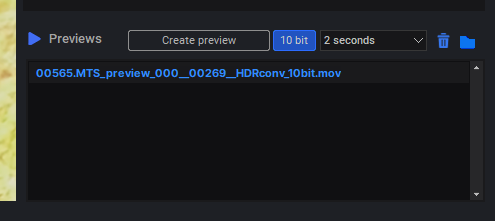
Activating Basic AI enhance with other AI processing settings
Basic AI enhance can be used along with any other AI processing feature, except with video AI enhance.
For example, if the video has strong chroma artifacts , SuperChroma AI can be activated.
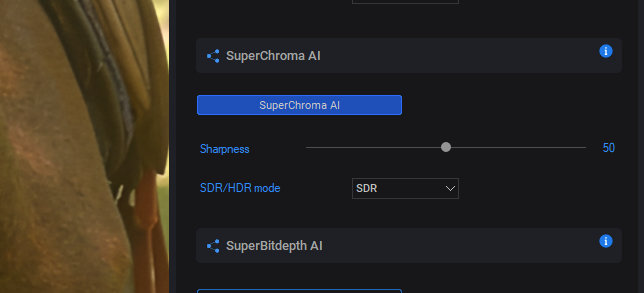

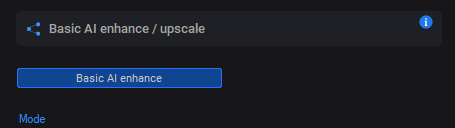
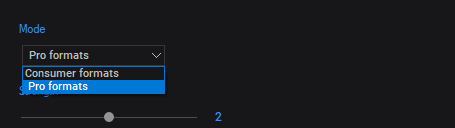
The enhance strength can be configured depending on the video quality.
The default strength for consumer formats is 2, and for pro formats the default strength is 1.
The enhance results can be checked instantly after setting the strength value.
Configuring the enhance strength
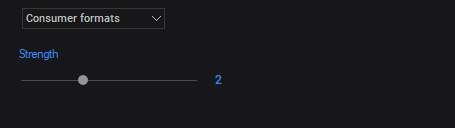

If the button “Auto” is checked, the selected preview dimensions will be automatically configured for the produced videos in the
transform panel.
In the transform panel any video resample can be selected.

The temporal strength minimum and default value is 20, recommended for most videos.
Increase the temporal strength value to remove motion artifacts, noise or video fluctuations.
Configuring the temporal strength
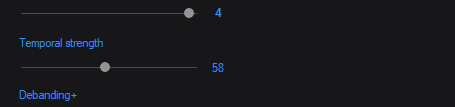
If after configuring the enhance strength, the video still present banding in gradients, increase the Debanding+
strength.
Configuring Debanding+